How to Backup Whatsapp Chat in a Secure and Efficient Way
WhatsApp is one of the most popular instant messaging apps in the world. With over 2 billion active users, it is used by people from all walks of life to stay connected with friends, family, and colleagues. However, as with all digital data, WhatsApp chats can be lost or deleted due to various reasons, such as accidental deletion, phone theft, or damage to the device. In such scenarios, having a backup of your WhatsApp chats can be a lifesaver.
This article will guide you on how to back up your WhatsApp chats in a secure and efficient way, ensuring that you never lose access to your important conversations.
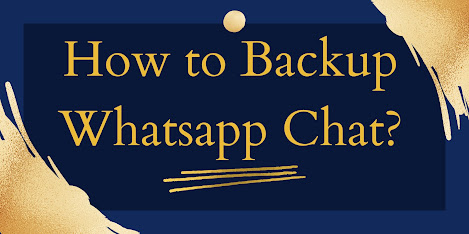
What is WhatsApp Backup and Why is it Important?
A WhatsApp backup is a copy of all your WhatsApp chats and media files that are stored on a server or on your local device. The purpose of backing up your WhatsApp chats is to ensure that you have a secure and reliable source of data that you can restore in case of any data loss.
Backing up your WhatsApp chats is particularly important if you have important conversations that you don't want to lose. For instance, if you have important business discussions, or if you have sentimental messages from friends or family members that you would like to preserve, then backing up your WhatsApp chats is essential.
How to Backup WhatsApp Chats on Android Devices?
Here are the steps to backup your WhatsApp chats on Android devices:
- Open WhatsApp on your Android device.
- Tap on the three dots in the top right corner.
- Tap on "Settings."
- Tap on "Chats."
- Tap on "Chat Backup."
- Tap on "Back Up Now."
The backup process may take a few minutes, depending on the size of your chat history and the speed of your internet connection. Once the backup process is complete, you will have a copy of all your WhatsApp chats stored on your device.
How to Backup WhatsApp Chats on iOS Devices?
Here are the steps to backup your WhatsApp chats on iOS devices:
- Open WhatsApp on your iOS device.
- Tap on "Settings."
- Tap on "Chats."
- Tap on "Chat Backup."
- Tap on "Back Up Now."
The backup process may take a few minutes, depending on the size of your chat history and the speed of your internet connection. Once the backup process is complete, you will have a copy of all your WhatsApp chats stored on your device.
How to Restore WhatsApp Chats from Backup?
Here are the steps to restore your WhatsApp chats from a backup:
- Uninstall WhatsApp from your device.
- Reinstall WhatsApp.
- Verify your phone number.
- When prompted, select "Restore."
- Select the backup file that you want to restore.
The restore process may take a few minutes, depending on the size of the backup file and the speed of your internet connection. Once the restore process is complete, you will have all your WhatsApp chats and media files restored to your device.
Conclusion
In conclusion, backing up your WhatsApp chats is essential to ensure that you never lose access to important conversations. Whether you are using an Android or iOS device, the steps to back up and restore your WhatsApp chats are simple and easy to follow. By regularly backing up your WhatsApp chats, you can have peace of mind knowing that your data is secure and easily accessible if needed.
Frequently Asked Questions (FAQs)
Q.1 How often should I back up my WhatsApp chats?
It is recommended to back up your WhatsApp chats at least once a week to ensure that your data is always up-to-date and secure.
Q.2 Where is the WhatsApp backup stored?
The WhatsApp backup is stored on your local device or on a server, depending on the backup method you choose.
Q.3 Can I restore WhatsApp chats from an old backup?
Yes, you can restore WhatsApp chats from an old backup. However, any new chats or media files that were added after the backup was created will not be restored.
Q.4 Is it possible to transfer WhatsApp chats from one phone to another?
Yes, it is possible to transfer WhatsApp chats from one phone to another. You can do this by backing up your WhatsApp chats on the old device and then restoring the backup on the new device.